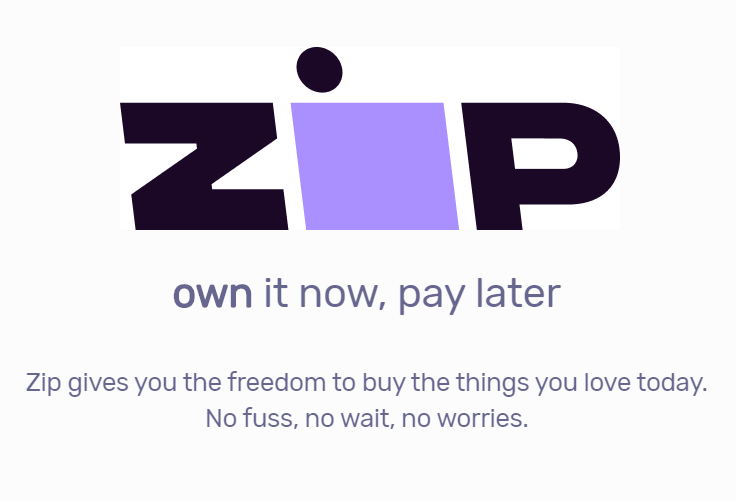Product Description
Zelzah - Multidimensional Phaser - Modulation Peda

Way Back Machine.
Step on Zelzah, play one chord, and you’re instantly taken back to a world of classic phaser tones as they were always meant to sound, perfectly voiced, with tons of vibe. Vintage 4-stage and 6-stage phasing with controls that allow seamless transitions to vibrato, gorgeous flanging and chorus, and new sounds never heard before—all instantly musical with great tone all the way across every dial.
Two Effects At Once.
Zelzah is actually two different phasers, side by side in one pedal. Zelzah’s 4-stage side gives you a wide array of classic tones ranging from phasing to vibrato and more, while the 6-stage side provides phasing, flanging, chorus, and all points in between. Dial in a chorus on one side and barber pole phaser on other, or a phaser on one side and tremolo on the other. Use the two sides independently or together in a variety of configurations. Zelzah may become the only modulation pedal you keep on your board.

Choose Your 4-Stage Phaser Sweep
Classic Sweep
The first Sweep mode is labeled “Classic” because this is the classic four stage phaser sweep we all know. In this Sweep mode, a single LFO with a warped triangle shape creates that familiar vintage sound.
Barber Sweep
Similar to the visual effect of a barber pole, the Barber sweep is a continuously rising or falling effect that is traditionally done with frequency shifters. In Zelzah we have used an arrangement of synchronized four stage phasers to produce the effect while maintaining the four stage sound.
Envelope Phaser
Set the Sweep switch to Env and you’ve got a whole new pedal under your feet. Now the phaser responds to your picking like an envelope filter/auto-wah would, with the phaser sweep being dynamically controlled by your input signal, creating harmonically complex and very funky sounds.
Six Stage Voice: Groundbreaking New Phaser Algorithm
The Voice knob on the six stage side simultaneously controls over 30 different parameters, all working in harmony for an inspiring musical experience. Not only do you get thick, juicy, phasing with pure vintage vibe, but as you turn the Voice knob clockwise, our groundbreaking new modified all-pass structure expands the time response of the cascading all-pass filters seamlessly and continuously, adding spaciousness and airiness to the sound. Explore a range of fresh musical tones that are not a mix of phasing and flanging, but actually something entirely new. Turn the Voice knob to the right for luxurious true flanger effects, and continue to the far end of the range for lush vintage chorus sounds. There are inspiring musical sounds at every point along the dial, and so many ways to make a sound that is truly yours.

Sound Design
Vintage Phasing, Even Better Than You Remember.
Our goal was to capture the rich phasing sounds that were introduced in the 1970s that work so beautifully with electric guitar and electric piano. In addition to providing the best possible version of the vintage phaser sounds we grew up with, we also wanted to expand the sonic possibilities in a way that was unique and unexpected for a phaser. To do that, we developed an architecture that contains a modified all-pass filter as the basis for the 6-stage phaser. A phaser is a filtering effect made up of cascading all-pass filters. There are no delay lines. But with our modified all-pass structure, we are able to expand the time response of the all-pass seamlessly and continuously. On the four stage side, we wanted to provide the classic sounds you expect from a premium four stage phaser, while adding barber sweep and envelope controlled sweep, and a Depth control that is tuned to deliver great phasing sounds even at very shallow settings.
Front Panel

Rear Panel

What’s Better Than One Phaser? Two.

Zelzah gives you two fully independent, versatile phasers at the touch of a button. Use one at a time, or use both in one of several possible routing configurations. With each phaser having a wide range of control over its tonal characteristics, the possibilities are near infinite with Zelzah.
Specs
- Two independent effects that can be configured and controlled separately and used one at a time or simultaneously in series, parallel, or split configurations Vintage 4-stage phaser with three phaser sweep modes: classic, barber, and envelope Groundbreaking new 6-stage phaser algorithm with a continuous range from classic pure 6-stage phasing to flanging to chorus, all with adjustable resonance. True stereo operation means under the hood each half of the pedal has two phasers running side by side (two 4-stage and two 6-stage) or in series, with independently adjustable stereo spread for each. All controls are carefully voiced to produce musically useful sounds at any setting Adjustable input level switch to allow for both instrument and line level signals Selectable Buffered or True Bypass Full featured MIDI implementation via TRS or USB supporting MIDI CCs, MIDI clock sync, access to 300 preset locations All Strymon pedals are Designed and Built in the USA.
FAQ
What is Zelzah?
Zelzah is a dual modulation pedal with two independent stereo phaser effects that can be configured in series with the 6-Stage phaser feeding into the 4-Stage phaser, parallel with both phasers mixed together, or split mode which routes each phaser to its own output when used in stereo. Each side can be used independently or combined in a variety of configurations.
The 4-Stage phaser can provide phaser and vibrato sounds with 3 different sweeps: a classic rising and falling LFO, a barber pole sweep which provides a constantly rising or falling LFO, or you can controlled the sweep of the effect with the input dynamics using the envelope setting.
The versatile 6-Stage phaser has the ability to provide phasing along with flanging and chorus sounds with the turn of the VOICE knob.
Zelzah can be controlled externally via the EXP/MIDI jack using an expression pedal for continuous control over any of the knobs, a Strymon MiniSwitch for access to a single preset or tap tempo control of the 6-Stage phaser, and MIDI control to provide access to and control of the 300 available presets.
How do you connect to Zelzah?
Connecting to Zelzah’s Input
Zelzah has a single input that will work with MONO or STEREO TRS input signals depending on the setting of the Input Selector switch on the back of the pedal. The input impedance is 1 Meg Ohm.
Zelzah can accept Instrument (-10dB) or Line Level (+4dB) signals up to +8dBu. If using Line Level signals, please make sure to set the INPUT LEVEL to LINE (power up mode).
***NOTE: Never connect the speaker output from an amplifier into Zelzah!!!***
- To set the INPUT LEVEL on Zelzah:
- Press and hold the ON (6-STAGE) footswitch while connecting power to Zelzah until both LEDs start blinking.
- Release the footswitch and turn the SPEED (4-STAGE) knob to select the INPUT LEVEL. The status will be shown on the FAV LED:
- Instrument Level: GREEN (default) – Input headroom set for guitar level.
- Line Level: RED – Use with line level source such as a keyboard or synthesizer. Adds 10dB of headroom.
Connecting to Zelzah’s Outputs
Zelzah can be set to output in mono or stereo at unity with the input level signal. Use OUT L for mono output connections. When the right output is connected for stereo connections, the bypass mode is automatically set to buffered bypass. The output impedance is 100 Ohm.
How to Control Zelzah with MIDI
MIDI Connections to Zelzah
To begin using Zelzah with an external MIDI device, connect the MIDI out jack from a pedal, controller, or computer interface to the EXP/MIDI jack on Zelzah. The following devices can be used to send MIDI messages to Zelzah:
- Strymon MIDI EXP cable
- Strymon Conduit MIDI Hub
- Compatible 5-pin MIDI to 1⁄4” MIDI Interface:
- Disaster Area Designs – DPC Gen 3 Series, DMC Gen 3 Series, MIDIBox
- Empress Effects – MIDIbox2
- Connect Zelzah via USB to a USB host device (such as a computer) that sends MIDI
Configuring Zelzah to Use 1/4″ TRS MIDI
Set the EXP/MIDI jack to MIDI Mode
Once you have connected Zelzah to a MIDI source, you must set the EXP/MIDI jack to MIDI mode.
- Press and hold the ON (4-STAGE) footswitch while connecting power to the pedal.
- When the LEDs stop blinking, release the footswitch and turn the SPEED (6-STAGE) knob clockwise until the ON (6-STAGE) LED turns BLUE.
- Press either footswitch to store the EXP/MIDI jack assignment.
Set MIDI Channel
Next, you will need to select a MIDI channel to communicate with Zelzah. Zelzah is set to MIDI channel 1 by default.
- Press and hold down the ON (4-STAGE) footswitch while connecting the power to the pedal.
- When the LEDs stop blinking, release the footswitch and turn the SPEED (4-STAGE) knob to set the MIDI channel. The ON (4-STAGE) LED will change color as the MIDI Channel is changed:
- GREEN – MIDI Channel 1 (default)
- AMBER – MIDI Channel 2
- RED – MIDI Channel 3
- BLUE – MIDI Channels 4-16
- This setting requires a 1/4″ TRS MIDI connection to set. Once the LED turns BLUE, it will blink until the pedal receives a MIDI Program Change message. Once a MIDI PC message is received, the pedal will be set to the MIDI channel that the message was sent through and the LED will stop blinking.
- ex. Send a MIDI Program Change message on MIDI Channel 5 to set Zelzah to MIDI Channel 5.
- Press the either of the footswitches to store the MIDI channel assignment and begin using Zelzah.
- If selecting MIDI Channel 4-16, Zelzah will automatically save the setting and boot up once a MIDI Program Change message is received.
Set MIDI Output Mode
The MIDI Output mode must be set to determine what kind of MIDI data is sent out by Zelzah. ***NOTE: If you are only sending MIDI data to Zelzah or if you are using the Strymon MIDI EXP cable, the MIDI Output mode must be set to OFF.***
- Press and hold down the ON (4-STAGE) footswitch while connecting the pedal to power.
- When the LEDs stop blinking, release the footswitch and turn the MIX knob to select what kind of MIDI data is sent from Zelzah to other MIDI devices. The ON (4-STAGE) LED will show the status:
- RED – OFF (default) – No MIDI messages are sent out of Zelzah.
- BLUE – THROUGH – Incoming MIDI messages are sent to the MIDI OUT without any additional MIDI messages generated by Zelzah.
- WHITE – SEND CC, PC, OTHER – MIDI CC PC, and Sysex messages generated by Zelzah.
- GREEN – SEND CC, OTHER – MIDI CC and Sysex messags generated by Zelzah are sent to the MIDI OUT.
- PURPLE – SEND PC, OTHER – MIDI PC messages generated by Zelzah are sent to the MIDI OUT.
- AMBER – SEND OTHER – Sysex messages generated by Zelzah are sent to the MIDI OUT.
MIDI Clock Sync
Once you have configured Zelzah to communicate via MIDI, you can set the pedal to synchronize to incoming MIDI clock.
When Zelzah is sync’d to MIDI clock, the SPEED knobs will each act as a multiplier or divider of the incoming clock tempo. The synchronized SPEED mult/div settings from left to right are:
- x4, x3, x2, x1 (same as incoming clock) at 12 o’clock noon, 1/2, 1/3, 1/4
To set whether Zelzah will respond to incoming MIDI clock:
- Press and hold the ON (6-STAGE) footswitch. Once both LEDs flash, release the footswitch.
- Turn the SPEED (6-STAGE) knob to sync Zelzah with MIDI clock. Both LEDs will momentarily change color to indicate the current status as the knob is turned.
- RED – OFF (default) – Zelzah will not respond to MIDI clock.
- BLUE – ON – Zelzah will respond to MIDI clock.
The MIDI Clock setting is saved per Favorite setting or MIDI preset.
Saving and Recalling Presets on Zelzah with MIDI
Saving Presets via MIDI
***NOTE: Saved Favorite or MIDI presets on Zelzah will store the settings of all the knobs and toggle switches on the pedal as well as the individual bypass states of the 4-Stage and 6-Stage sides of the pedal.***
With the EXP/MIDI jack set to MIDI mode, the currently loaded settings can be saved to any of Zelzah’s 300 preset locations at any time.
- To initiate the SAVE process, press and hold the ON (4-STAGE) footswitch. The ON (4-STAGE) LED will start blinking BLUE.
- Send a MIDI Program Change message from your connected MIDI device to Zelzah. The LED will stop flashing and Zelzah will save the settings to the preset location that corresponds with the MIDI Program Change message it received.
- To save a preset to the currently loaded preset location, simply press the ON (4-STAGE) footswitch once again while the LED is flashing.
Recalling Presets
- To recall presets on Zelzah, send the pedal a MIDI Program Change message on the same MIDI channel the pedal is set to that corresponds to the desired preset you would like to recall.
Zelzah contains 300 preset locations, numbered sequentially from 0-299. Because MIDI Program Change messages have a maximum number of 128 (0-127) the presets are grouped into three MIDI patch banks:
- MIDI BANK 0 = PRESETS 0-127
- MIDI BANK 1 = PRESETS 128-255
- MIDI BANK 2 = PRESETS 256-299
Zelzah always powers up in MIDI Patch Bank 0, so if you plan to stay within the first 127 presets, simply send a standard MIDI Program Change message to load a preset.
If you will be using MIDI Banks 1 and/or 2, it is advisable to send a standard MIDI Bank Change message (MIDI CC# 0 with a value equal to the MIDI Bank#) before each MIDI Program Change.
Is Zelzah true stereo?
Yes, Zelzah is true stereo. It has a single TRS input jack that can receive two TS connections when using a TRS stereo adapter. Since Zelzah is true stereo, that means that there is an individual 4-Stage and 6-Stage phaser for signals processed on the left side of the pedal, and another 4-Stage and 6-Stage phaser for signals on the right side.
Selecting bank 0, patch 127 will put Zelzah into Manual mode. In this mode, the pedal will be set to the current knob and switch settings. No preset data can be stored at this preset location.
How do I adjust the signal routing of the 4-Stage and 6-Stage phasers on Zelzah?
The 4-Stage and 6-Stage phasers on Zelzah can be routed in one of 3 ways:
- Series – GREEN (default) – Output of the 6-Stage phaser feeds into the 4-Stage phaser when both sides are engaged.
- Parallel – BLUE – Output of both the 4-Stage and 6-Stage phasers are mixed to the outputs while maintaining stereo independence of the LEFT and RIGHT signals.
- Split – RED – Sets both the 4-Stage and 6-Stage phasers as mono effects that are sent to separate outputs when using stereo output. Output of the 4-Stage phaser goes to OUT L, and output of the 6-Stage phaser goes to OUT R.
To change the signal routing on Zelzah:
- When the pedal is already on, press and hold the ON (6-STAGE) footswitch. Once both LEDs flash, release the footswitch.
- Turn the VOICE knob to select the desired routing option which will be indicated by the color of the ON (6-STAGE) LED.
- Press either footswitch to exit and store the routing option.
*NOTE: The Signal Routing is saved independently per Favorite setting or MIDI preset.
How do I change the bypass mode on Zelzah?
From the factory, Zelzah’s bypass mode is set to True Bypass with the option to be set to Buffered Bypass. There are several benefits to setting Zelzah to Buffered Bypass mode:
- Preserves the high frequency response of your guitar signal through your pedal chain and long cable runs.
- Helps maintain signal levels when the pedal is both bypassed and engaged when there is an impedance mismatch between the pedals’ output and the device it is connected to.
- If there is DC offset in the audio signal, it helps eliminate popping in the audio when engaging and bypassing the pedal.
To change the bypass mode on Zelzah:
- Press and hold the ON (6-STAGE) footswitch while connecting power to the pedal. Once both LEDs flash, release the footswitch.
- Turn the SPEED (6-STAGE) knob to select True Bypass or Buffered Bypass. The ON (6-STAGE) LED will change color to indicate the current status as the knob is turned.
- True Bypass: GREEN (default)
- Buffered Bypass: RED
- Press either footswitch to store the Bypass mode and begin using Zelzah.
NOTE: Bypass mode is a global setting that is persistent across power cycles and is not saved per preset.
What are the power supply requirements for Zelzah?
We recommend a power supply that provides 9VDC (center negative) with a minimum 300mA of current.
What are the hardware specs on Zelzah?
Input Impedance: 1 Meg Ohm
Output Impedance: 100 Ohm
A/D & D/A: 24-bit 96kHz
Max Input Level: +10dBu
Signal/Noise: 109 dB typical
Bypass Switching: True Bypass (electromechanical relay switching)
Dimensions: 4.5″ deep x 4″ wide x 1.75″ tall (11.4 cm deep x 10.2 cm wide x 4.4 cm tall)
Power Requirements: 9VDC center-negative; 300mA minimum
Do not subject your Strymon pedal to any voltage above 9V. Doing so will damage your pedal and void your warranty.